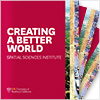Proprietary Software for Students| Proprietary Software for Faculty, Postdocs and Staff
Open Source GIS Applications | Technical Support
FAQ
Q: How do I know if my computer is capable to run ArcGIS for Desktop?
Q: How do I enable Microsoft Visual C++ 2015-2019 Redistribute (x86) or later?
A: As a pre-requisite, you need to have Microsoft Visual C++ installed prior to installing ArcMap. Use this link to download the latest Microsoft Visual C++, make sure you download vc_redist.x86.exe.
Q: How do I enable Microsoft .NET Framework 4.8 or later?
A: As a pre-requisite, you need to have Microsoft .NET Framework 4.8 installed prior to installing ArcGIS Pro or ArcMap. Use this link to download Microsoft .NET 4.8.
Q: How can I install ArcGIS Desktop on my Apple computer?
A: ArcGIS Desktop only runs under Microsoft Windows OS. If you plan to use an Apple computer, use this link to find out what you need in order to install ArcGIS Desktop on an Apple computer.
Q: I’m having problems with installing ArcGIS Desktop or about using the software. Who can help me?
A: Please email spatial_support@usc.edu with the issue you are having, your phone number and availability. Depending on the issue, one of the support staff will contact you via email or call you when you are available.
Q: I need to reconstruct my hard disk or move the software to a different computer. How do I reactivate my license?
A: If you need to re-install your ArcGIS Desktop single-user license and still have your license provisioning file when you first bought the software, make sure you de-authorize the license before uninstalling the software.
- Launch ArcGIS Administrator as an Administrator.
- Select Support Operations and click on Deauthorize.
- Install ArcGIS for Desktop and authorize the software using the provisioning file.
If you already uninstalled ArcGIS for Desktop before you deauthorized ArcGIS Desktop from your computer, download the ArcGIS Deauthorization Tool using this link.
If your computer crashed and can’t be recovered, or you reformatted your desktop before deauthorizing ArcGIS for Desktop, please send a request using your USC email address, with your contact information to spatial_support@usc.edu. We will get back to you within three business days.
Q: What do I do with the data, models, and maps I have created if I am leaving USC?
A: You can back up your ArcGIS Online content using this link.